- Getting started
- Introduction
- Getting started
- Prerequisites
- How to wear?
- Connecting Clip
- How to use Clip
- Technical details
- Examples
Getting Started
Introduction
This guide will show you how to make Clip be your very personal gesture controller for smartwatches.
Anxious to connect it right away?
For those who are a bit more patient, we strongly recommend to read this documentation which will unveil all Clip's secrets. The guide is broken down into four parts:
- Getting Started
- How to use Clip Clip
- Technical details
- Projects and Examples
Getting Started
What's in the Box?
Are you part of the bold and brave supporters of our technology? Or are you planning to become one? Good! Then, let's see what is inside the box! Clip comes in a cool packaging where you can find:
- 1 Clip
- 1 charging cable
What is Clip?
Clip is a device that, placed under your wrist, will transform your hand in a universal remote controller. Execute some finger gestures and Clip will translate them into Bluetooth commands. This touchless interface will give you a new degree of freedom.
Now, let’s jump to a detailed description of the product.
Clip is made of two main parts, the body part and the clip part.
Clip: body part The body part is covered by a black silicone sleeve and it encloses most of the magic behind Clip.
- Sensors
They are placed in the top area and they are covered by silicone. Our sensors detect biomechanical signals, so they work in contact with the skin but they don’t require any warm-up and they are not affected by perspiration or water.
- Electronics
The electronics is placed underneath the sensors. The antenna is placed in the area showed in the picture, so be careful to not shield it with metal.
- Button
Clip has one button that allows you to turn the device ON and OFF and to get a visual feedback about the status of this last. Here is a brief description of how the button works:
| STATUS | ACTION | CONSEQUENCE |
| Clip OFF | press button for more than 200 ms | Clip ON |
| Clip ON | press button for less than 5 s | Status Led blinks |
| Clip ON | press button for more than 6 s | Clip OFF |
Clip: clip part
Here is where you find the charging port and the LEDs. There are two small LEDs, each one with a different function.
- Charging port
This is where you want to connect the cable to recharge Clip. The magnets will do a great job, easy to connect, easy to disconnect.
- Charge LED
The led on the left is the Charge-LED. Once the charging cable is connected, it turns on when the device is charging and it turns off when it is fully charged. The rest of the time this LED is off.
- Status LED
The led of the right is the STATUS LED. At the start-up or when the button is pressed once (for less than 6s) this LED will blink giving information about the Bluetooth status and the battery status. Here is how: Battery information is given through the brightness. Very bright LED means Battery fully charged. A weak LED means Battery out of charge. (This is how you can understand the battery status without connecting Clip to the smartwatch. The detailed battery charge status is provided via Bluetooth and it is shown in the App.)
Prerequisites for Setup
Now you have all the necessary information about the device, so it’s time to move to the practice! In order to proceed with the first connection, make sure that you have your Android Smartphone and you Android Wear Smartwatch paired. (Be sure to have internet connection on your phone (wifi or 3G), you’ll only need this once) (Take the activation code inside the box and turn Clip on!!)
How to wear Aria Clip
Let’s see how to correctly wear Aria Clip. These tips apply to each support you can use to wear Aria Clip: watch bands, smartwatch bands, fitness trackers and bracelets. Option 1 - You attach Clip to the watchstrap first and then you wear it
Connecting Clip
You are one step away from the beginning of your journey with your new touchless controller. Let’s see how do you connect Clip for the first time: Connecting Clip Connect it to the smartwatch Open app, press connect