Frequently Asked Questions
How to turn Clip on?
Turn on Clip by clicking the side button. Clip light should start blinking slowly.
How to connect Clip?
Clip connects via the Flicktek watch app. The first time you open the the Flicktek Wear app on your smartwatch, allow the permits to use the bluetooth and the location.
The wear app starting screen is the connection screen. If Clip is on and close to the watch, you should see Clip on the connection screen. Select Clip and wait until you move to the calibration page. Clip light should start blinking fast for 1 second and then stop.
How to disconnect Clip?
When Clip is connected to the watch you can disconnect by going to the settings in the Flicktek watch app. Inside settings you can find the disconnection button.
How to wear Clip?
Wear Clip between the bottom of the wrist and the watch strap.
Please refer to the documentation page for further details. - http://www.flicktek.com/doc/
How to calibrate each gesture?
Clip needs to record and learn your gestures. The first time you use it and all the time you change Clip position you need to update the gestures.
On the Flicktek watch app you can click on Update Gestures. You can record four gestures. Each gestures has a function: enter, back, up and right.
For every function you need to repeat the same gesture 5 time. The same gesture needs to be repeated similarly and different gestures for different functions need to be different from one another.
Please refer to the documentation page on how to perform the gestures - http://www.flicktek.com/doc/howtouse.html
How to perform the gestures?
Please refer to the documentation page on how to perform the gestures - http://www.flicktek.com/doc/howtouse.html
Are the gestures always active?
The gestures are active every time the watch screen is lighten up. When the watch screen is off, the gestures are off. Raise your hand to light the screen up and perform the gesture enter, the Flicktek app will open automatically.
How to start using the gestures?
Go to time watch face and perform the gesture enter. The Flicktek watch app menu will open automatically. You can then use the gestures up and down to scroll through the menu, the gesture enter to select the different functions and the gesture back to go back.
How to play and control music?
Clip can control the built-in music player as well as Spotify. Open the music section on the Flicktek watch app and you will see that the music app on the smartphone will open as well. You can control the music with the gestures.
How to control Unified Remote?
Follow these steps to start and control presentations, video and music on your laptop using Unified Remote and the Flicktek app:
1 - Download and open Unified Remote app on the phone and on the laptop;
2 - Connect both the laptop and the phone to the same wifi (in case of no wifi, the phone can also create a hotspot for the laptop to connect);
3 - On the phone open the app Unified Remote and open the side menu, go on “server” and connect/select your laptop;
4 - Now by going on the Unified Remote status section in the laptop and opening the connection tab, your smartphone should be listed;
5 - Now go on the watch to Remote section -> Presentation and control your presentation!
How to control IFTTT?
Follow these steps to start and use IFTTT on your Flicktek app:
1 - Create an account on IFTTT;
2 - Type in the search bar web hooks;
3 - Move to the Services tab and click on web hooks;
4 - Click connect;
5 - On the right top click documentation and save the key number (it will be used later);
6 - Go back and click on your username on the top right corner and select new applets;
7 - Select as IFTTT 'this' the sercive webhook - Receive a web request and type a name (it will be used later);
8 - Select an IFTTT 'that' of your choice;
9 - Go to your Flicktek app on your phone and go to Settings->Configure IFTTT and create a new one;
10 - Type Applet (the name you want to call this function), event as written in point 7, secret_key as written in point 5;
11 - Now Clip can control the IFTTT functions!
How to add people to the Phonebook?
The Phonebook pick the people you select as 'favourite' in your smartphone phonebook. Please restart restart the watch to make sure the Phonebook gets populated.
How to control the notifications system?
Please open the Flicktek app on the smartphone and click on Settings. At the section 'allowed notifications' you can select which notifications you want to receive on the watch.
We also suggest to disable 'native' notifications on your smartphone Android settings as you may receive duplicate notifications from Flicktek and Android. Go to Android Settings, select the section Notifications and disable Wear Os by Google.